
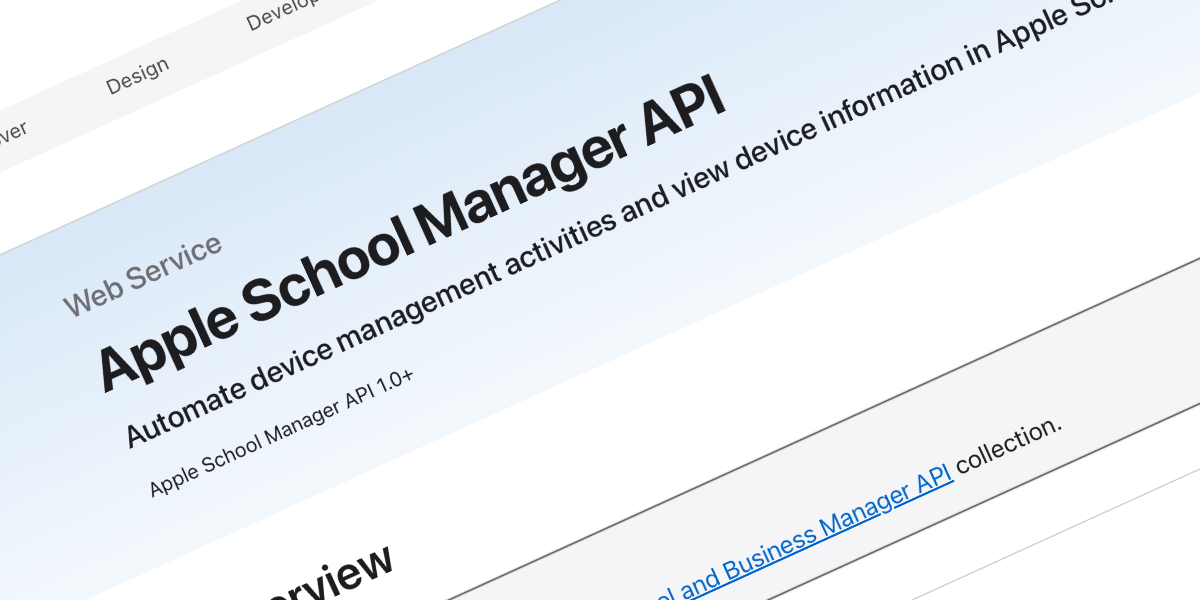
Automating Token Generation for Apple School Managers New API
Table of Contents
Like many of us, this week has been spent watching as many WWDC videos I can fit in as well as looking through all the new documentation.
One of the most antisipated sessions for us Apple Admins, or at least me, is the What’s New In Apple Device Management and Identity session. There was lots to be excited about but one thing that particularly got my attention was access to a new AxM API.
I watched the video on the Tuesday morning (since Im in the UK, Im not one to stay up all night watching these things) and before I even got to my desk messages were pinging around with links to newly released AxM API Documentation
Despite it not really being on my list of things to do that day, I went to have a look at it. With a quick scan I could see there was a section about how to authenicate to gain access to the API . In a nutshell it looked like, copy and paste some things from AxM, create a token, use that token to create another token and then use that to made the API calls.
Theres an example python script there but as I said, it wasn’t really on my list of things to do on that day. I thought to myself: “I’ll come back to it when I have some more time. Might be nice to figure out how to do all this with Bash though”
Life went on.
Wednesday rolled around and another message landed with a link for Using the new API for Apple Business/School Manager
by Bart Reardon. Bart had already turned the docs into plain english and with a step by step guide but even better, produced a ZSH script. On a side note, once I’d look at it I realised I was never going to figure out how to produce a bash script from the example phyton script….not without our good old friend ChatGTP.
So, this blog is NOT to give you a step by step guide on how this all works since Bart already did a great job with his blog.
Instead I want to talk about what I’ve done since seeing his ZSH script. At this point I can’t decide if I’ve used smarts to automated the hell out of it….or over engineered a solution to a problem that isn’t going to exist! In any case, I had fun with the little project so Im here to share.
Looking At Barts Script
As I mentioned, in a nutshell you have to generate a few tokens before you can even make an API call in the first place. Of course, this make things more secure but it also makes things more complicated.
The first token you have to create is an Client Assertion, you then use this to generate a Access Token and with the Access Token you can finally make an API call.
The Client Assertion is valid for 180 days (assuming it wasn’t revoked in AxM by an Admin in the mean time). So once you’ve created this once, you haven’t got to worry about it again for quite some time.
The Access Token only lasts for an hour, which again isn’t a bad thing from a security point of view. Once its expired you must create another one with a valid Client Assertion
While looking at Barts script you can see all of these pieces. The thing was the result of getting the Client Assertion was written out to a text file, you needed to go an copy paste that into variable into another script that is actually making the API call in order to create the Access Token which was stored locally in that script.
So if I were running or testing multiple scripts I’d have to copy / paste that Access Token into many (since it seems wasteful to create a new one in each and every script if I had a valid one elsewhere). Then want happens when I can’t actually remember which script has a valid Access Token, remember they are only valid for an hour.
Even with just testing, nevermind writing something now and not coming to to it for weeks or months. I feel like I’d be forever generating that Access Token. For me this is taking away from the thing I want to spend more time working on, the AxM API and any automations I might want or need.
The Client Assertion isn’t really the issue here since its got a much longer expiration.
Smart Automation or Over Engineered?
So I setout spliting out some of these componets to that all I ever needed to do in my AxM API scripts is add to lines of code at the top and it would take care of the Access Token management.
If the Access Token didn’t even exist, they’ll check the Client Assertion is still valid and go ahead and create a new Access Token
If the Access Token exist, they’ll check that its still valid (ie, 60 mins old) but if not, they’ll go ahead and create a a new Access Token providing there is a valid (in date) Client Assertion
This way, wether its becuase I’m testing or if its becuase in production I only run this script every few months, I know my API calls will work. Further to this since its only 2 lines of code at the start of my script, its not bloated with logic and checks, again letting me just focus on the task at hand.
As I say, its to been seen if this is even a problem we’ll have. If it is, what I did to make the above a reality sways over to the Over Engineered side.
The Solution I Built
You can find the project over on my GitHub but lets take a few moment to see what I came up with
- Built a Script that only deals with creating the
Client Assertion - Saves the
Client Assertionto a text file, along with a date/time stamp 180 days later - Built a second Script that only handle the creation of the
Access Token - Saves the
Access Tokento a text file, along with a timestamp 60 mins later - Should an
Access Tokennot exist, the second script will create anAccess Tokenproviding theClient Assertionis still valid based on its date/time stamp - Should there be an
Access Tokenbut its not valid based on its timestamp, the second script will create a new validAccess Token, again providing theClient Assertionis still valid based on its date/time - Enables two lines of code in the actual API script that creates/checks/renews the
Access Tokenand saves the value into a variable for use in that script
This is all contained in a folder structure so as long as you add the scripts that interact with the API in the root of this folder, you only need to add the values you need from Axm to the Create Client Assertion and Create Access Token scripts once and no other variables are needed to make the automation work.
Configuring the Automation
First things first, if you haven’t already go and read Barts blog so that you know how to configure ASM. From ASM you’ll need
The Private Key Filewhich will end in .pemClient IDKey ID
Step 1
- Download the
AxM_APIfolder from the GitHub repo .
It doesn’t matter where this folder lives on the device as long as you know where you keep it as this is going to become the working folder for all of your ASM API scripts
Step 2
Take your Private Key File and move it into the AxM-API/AxMCert folder
Step 3
- Open
AxM-API/AutomationScript/create_client_assertion.shin a text/code editor - Enter the name of your
Private Key File(so for examplemyPrivateKey.pem, not the location of the file) into theprivate_key_filevariable - Enter your
Client IDinto theclient_idvariable - Enter your
Key IDinto thekey_idvariable - Save and close
Step 4
- Open
AxM-API/AutomationScript/create_access_token.shin a text/code editor - Enter your
Client IDinto theclient_idvariable - Comment out either
scope="school.api"orscope="business.api"depending on if you are interacting with ASM or ABM - Save and close
Step 5
- Run
AxM-API/AutomationScript/create_client_assertion.sh
Using the Code
Any script that you want to use that interacts with the AxM API needs save to the root of the AxM_API folder.
I’ve given a simple example script within the AxM_API folder.
Your scripts just need the following two lines at the top
./AutomationScripts/create_access_token.sh
accessToken=$(awk -F': ' '/^AccessToken:/ {print $2}' ./Tokens/access_token_format.txt)
Then you will use the accessToken variable as the bearer token in a call. Below is a simple example.
curl "https://api-school.apple.com/v1/mdmServers" -H "Authorization: Bearer ${accessToken}"
Notice that as part of the setup with didn’t run the create_access_token.sh? Thats becuase on the first run of any script, the automation will see that there isn’t one and will generate it on the fly for you.
The next part is up to you! How you interact with AxM and the automations and workflow you create is actually the hard part and the part that gets the job done.
If you haven’t already seen, here are the [Apple Documents for the ASM Endpoints or ABM Endpoints
A Quick Note
Although the scripts take care of keeping the Access Token valid, I didn’t actually build in any “self renewal” of the Client Assertion. If this becomes invalid due to being over 180 days old, everything will just exit and error out.
So if you need to renew this, run AxM-API/AutomationScript/create_client_assertion.sh again.
“You took the time to self renew the Access Token so why not the Client Assertion”. Great Question! I just didn’t, at least not today. Maybe next time I have a few minutes and I don’t have a project Im not working on